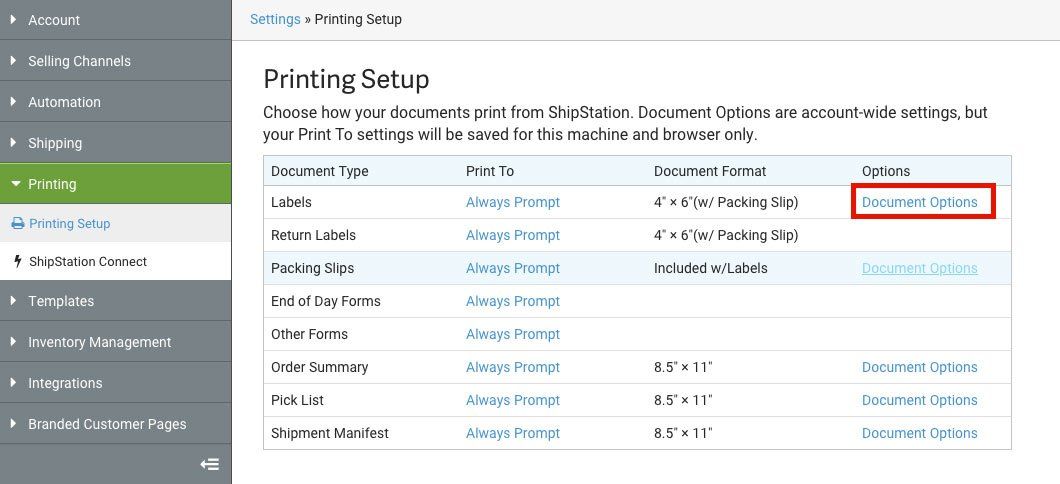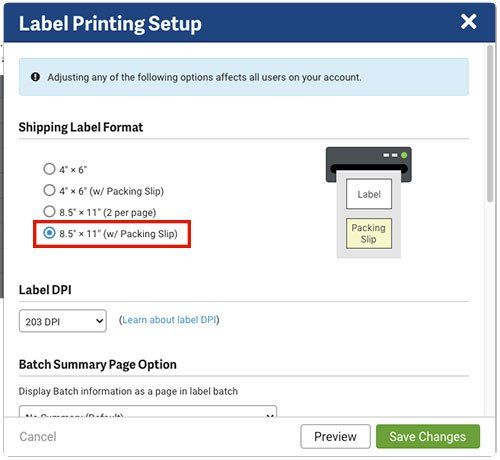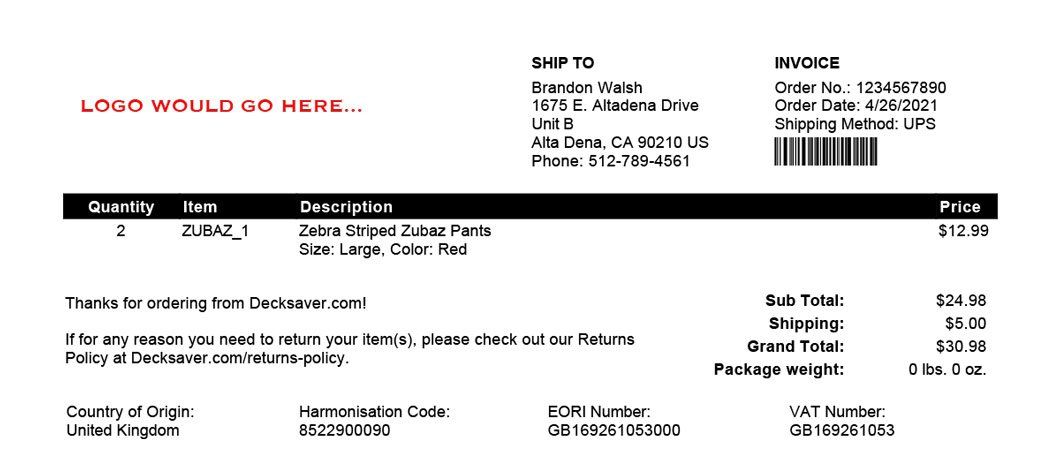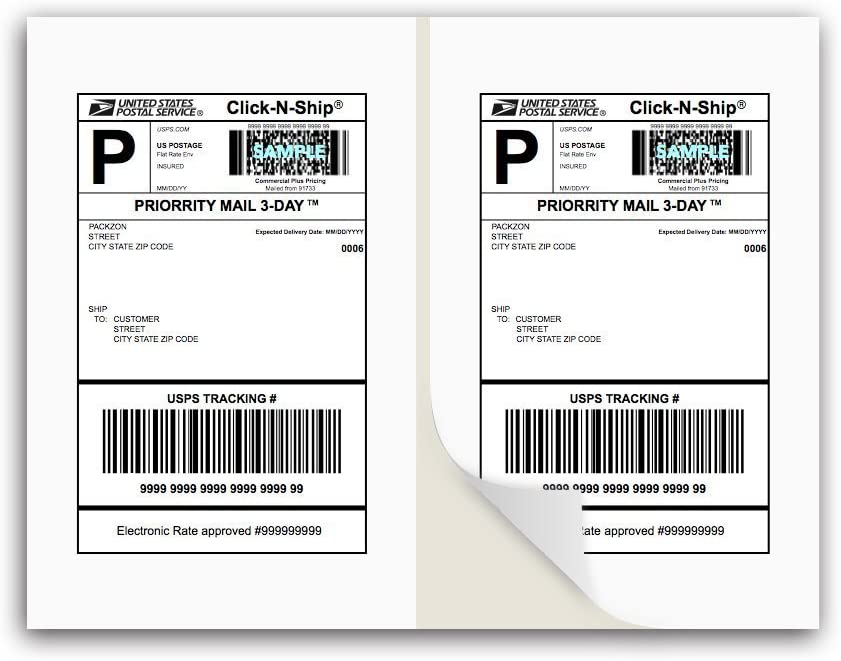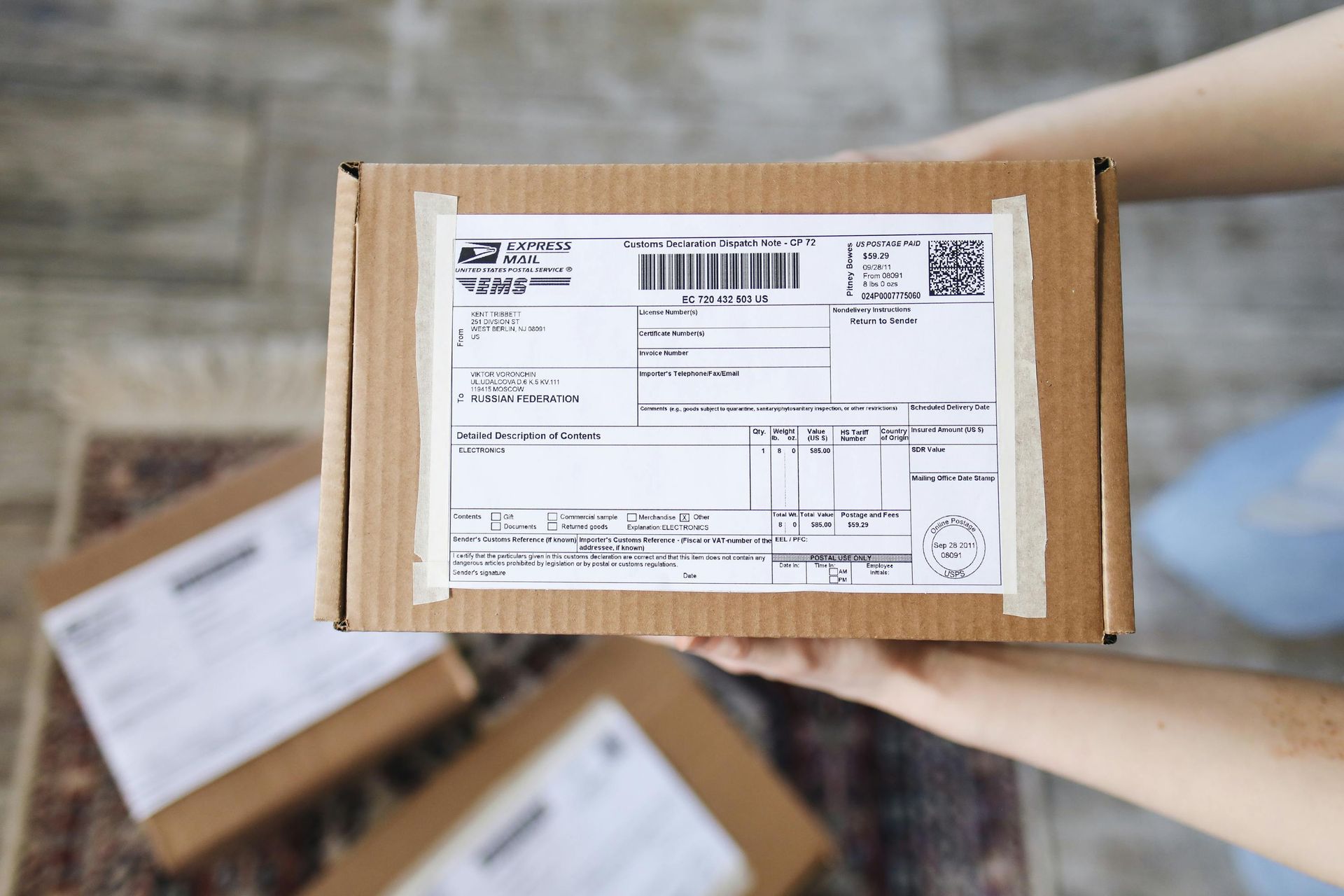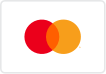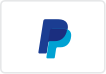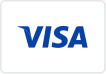How to print a packing slip and label at the same time in Shipstation?
Every so often a customer will contact me about how to print a packing slip and label at the same time in Shipstation. Why would you want to do that? It consumes one 8.5x11" paper for both the label and packing slip information. If you buy the proper paper, you can peel off the label and insert the remaining portion of the sheet into the box or package prior to shipping. It sounds easy but there are a couple of quirks that you should be aware of, each of which I will explain in this article.
Printing Setup
First, you'll need to modify your printing setup by navigating to the settings menu. On the left side menu, click Printing and then the Printing Setup submenu link. In the list of document types displayed, click the Document Options link to the right of the Labels document type. See the example in the screenshot below:
Next, on the Label Printing Setup screen, you'll notice four shipping label format options. The last option is 8.5x11" (w/ Packing Slip). Select this option if you want to use a single 8.5x11" page to print both your label and packing slip on. Please note that if you select a label format that includes a packing slip, your label and packing slip will always print together when printing a label. You will still have the option to print packing slips separately, but the packing slip format is determined by the label document options. By default, you will not be able to set a unique packing slip format for printing individual packing slips. That note comes directly from Shipstation support. The label DPI, Batch Summary Page Option, and other settings can be reviewed at this support page: https://help.shipstation.com/hc/en-us/articles/360025869852-Label-Document-Print-Settings#label-layout-and-document-options-0-0
*** Important: There is in fact a workaround in order to print a custom packing slip design while also printing a label on the same page. If you create an automation rule that includes and Action Type for "Use a specific Packing Slip..." and then select the custom 8.5x11 design you want to use, you should be able do display your custom design and your label. Special thanks to Jonathan at American Spoon Foods for the tip!
Adjusting The Packing Slip
If you are still using Shipstation's default packing slip and only have a few line items on an order, there's a chance that your packing slip details will be fully printed on the combo 8.5x11" label and packing slip page. The unfortunate part is, the packing slip WILL NOT rotate and print sideways as the label does. The packing slip is going to print wide and short, cutting off roughly 50% of the available space if the same design was being printed on a full 8.5x11 sheet. I've added a custom design I did for a customer below so you can see how we moved all of the design elements into the top half of the packing slip. In the example below, this customer can get away with a single 8.5x11 page for both the label and packing slip, if and only if, there are only a few line items on the order. If your orders routinely involve sales of multiple items, perhaps greater than two or three, there's a good chance you will need to print a second page of information in order to include the remaining line items. To summarize, if you want to use the option to print both the label and packing slip onto a single 8.5x11 page, you'll need to condense your 8.5x11 packing slip design down considerably, like I did in the sample below. This scenario works best for stores that do NOT include many line items on an order.
Is There a Landscape Alternative?
You may be thinking, why didn't Shipstation rotate the packing slip or allow the user to print a 4x6 design in place of the 8.5x11 design, even though we want to use a full 8.5x11 paper? Well, that's a good question and I don't have the technical answer. What I do know is that it's very difficult to create a landscape designed packing slip in shipstation and by default, the designs you use will not auto-rotate or print in landscape. As an alternative, I have created a 4x6 landscape design that works for limited use cases. Unfortunalty it will only work with the 4x6 or 4x6 (w/ Packing Slip) setting as a document option. You can find that design listed here on this page. This design will NOT work with the 8.5x11 (w/ Packing Slip) shipping label format but I still wanted you to be aware of it. Over the past year I did create a landscape Amazon themed design but it's not yet listed for sale on this website. Please contact me if you're interested in any landscape designs.
What Label Should I Use?
With a quick Amazon search I was able to locate multiple options for printing both the label and packing slip as a sticker. You simply peel off the label and stick it to the box then insert the remaining half into the box to include the packing slip. This specific brand, PACKZON, appears to have 50 label, 200, 300, 500, 1000, and 2000 label packages available along with thousands of incredible reviews. The affiliate link below will take you to their 200 label pack if you'd like to give it a try. If by chance you'd like help in shrinking down your current 8.5x11 packing slip in order to fit the label and packing slip onto a single self adhesive page, I am happy to help! Please use our contact form to submit your information. Please note, I am not an Amazon affiliate but the link below still works. Thank you! I hope this article was able to help. (Label: https://amzn.to/45iEVt9) Note, the packing slip would print on the bottom half of the page and turn sideways, only allowing about 5.5" of space to print the packing slip. The total area is approximately 8x5 for the label.